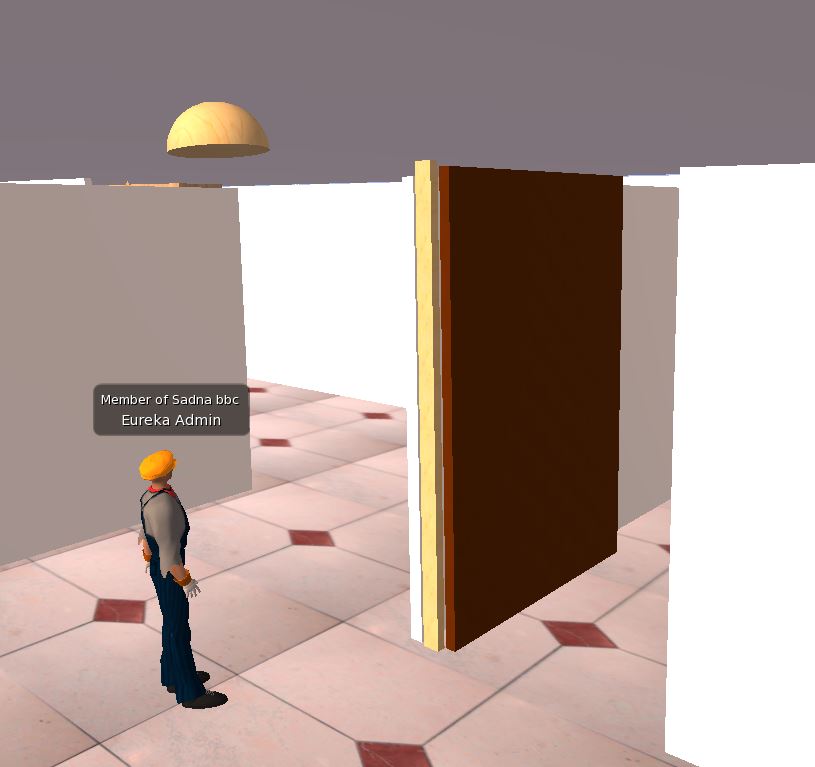Lesson 5.9.1 – Adding a Hinge to a Swivel Door
Task – Add a hinge to the door
In the
we learned to create a door that opens in a round by clicking on it.
The current lesson is a continuation of the swivel door.
We will learn to create the door hinge so that the door opens fully to the side,
and not as a rotation in the center
First, right-click on the original door we created
in the previous lesson to enter the edit script
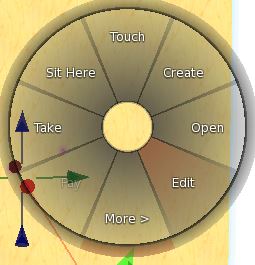
Then change its size and width by pressing the CTRL + SHIFT buttons.
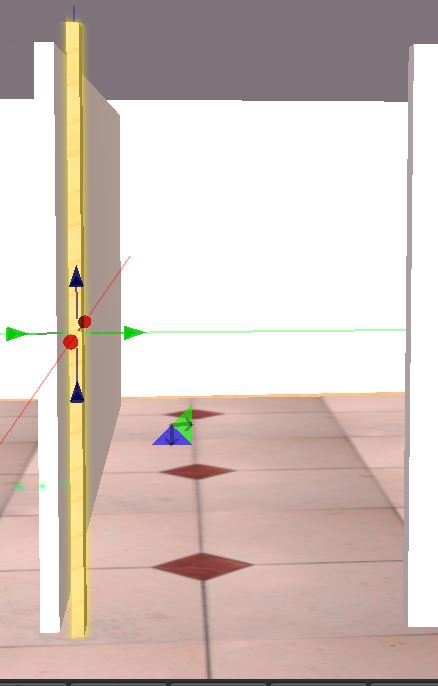
Make a new cube, and enlarge it to the size of a door.
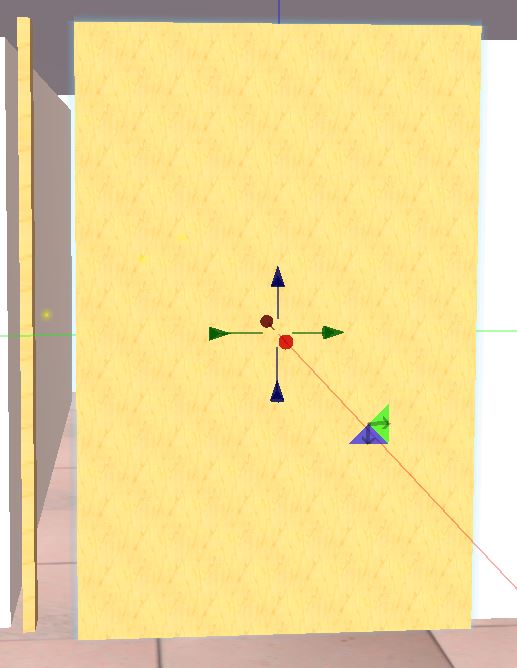
Change the color to the new door.
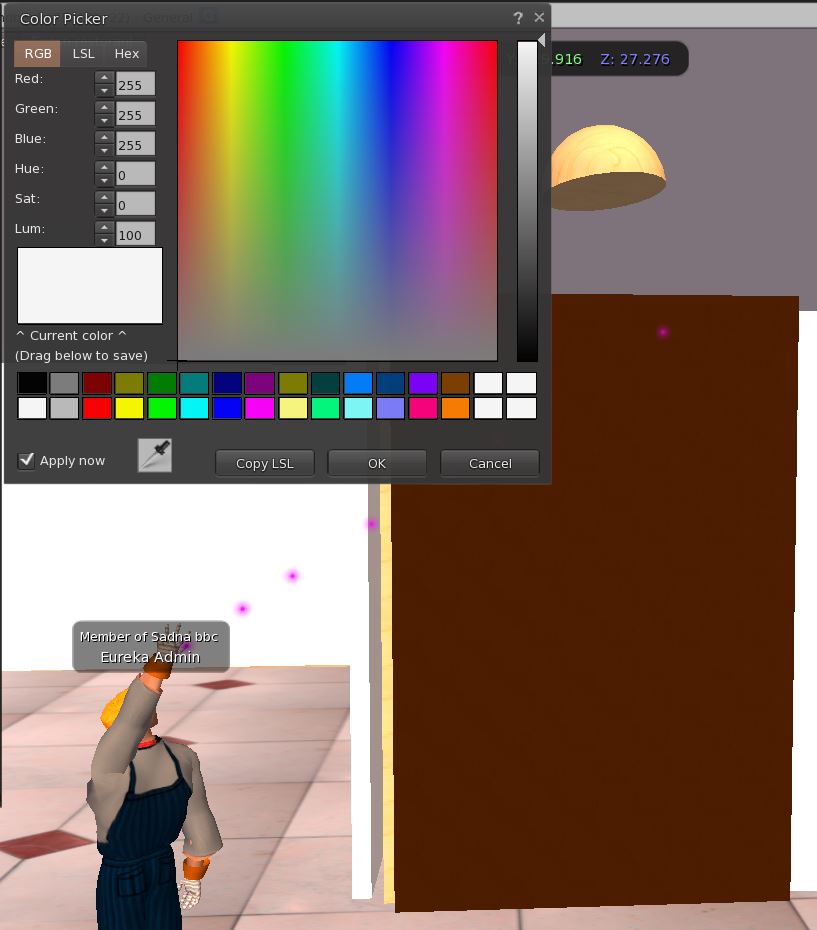
Mark the two parts of the door
(the hinge and the new door)
by pressing the SHIFT button and clicking on each part separately.
When both parts are highlighted in a yellow aura,
press the LINK button inside the edit menu to connect them
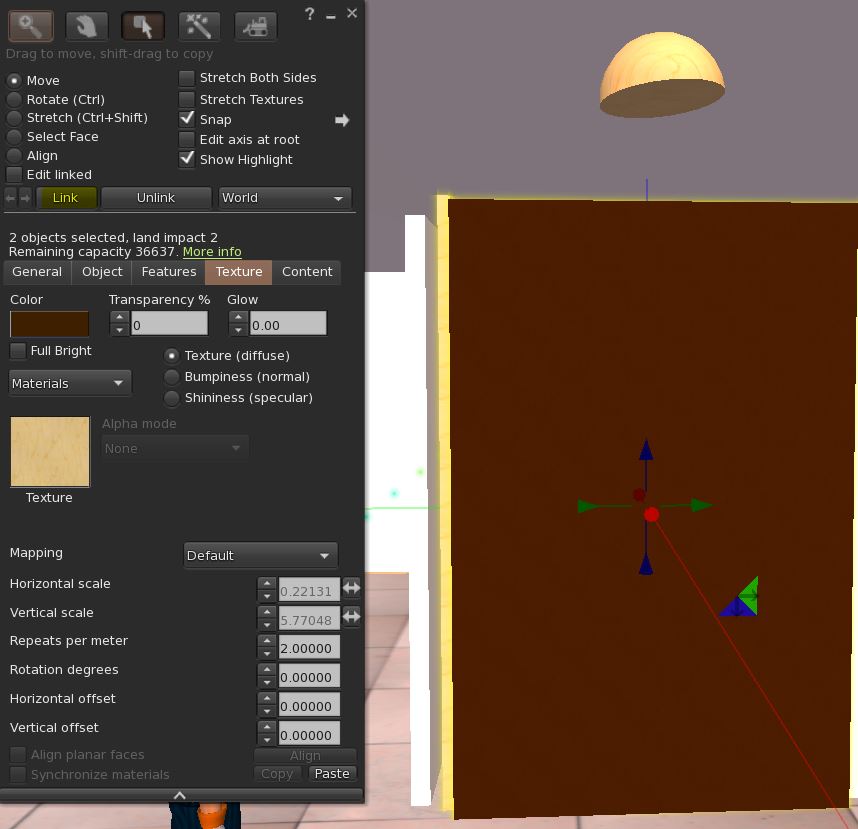
At this point, the door will open and close fully by clicking on the door.