Lesson 2.4 – Communication within the world
There are several ways of communication within the world of Eureka, such as chat, personal messaging, voice chats and gestures. In this lesson you can learn about these different ways to communicate with others.
Nearby Chat
Everything that is written in this field, which is located in the toolbar at the bottom of the screen, will appear on the screen and disappear after a few seconds. All the users located within a 20 meter radius of the avatar who sent these message, will be able to read it.
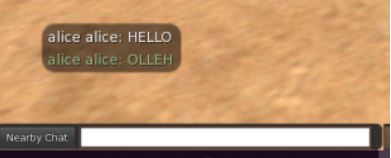
You can open the chat window to view and read the messages over time. It’s in the NEARBY CHAT button.
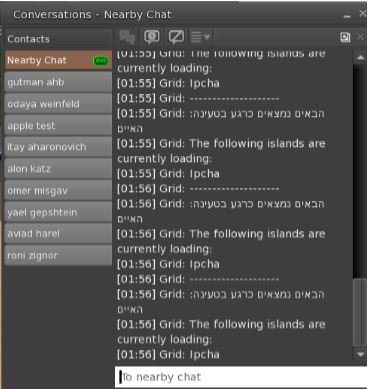
IM Chat – Send personal messages

Right-click on the username you want to chat with and check the IM option. A chat box will open separately.
Use the right mouse button to select the avatar with which you want to have a chat and check the option IM A personal chat box will open immediately.
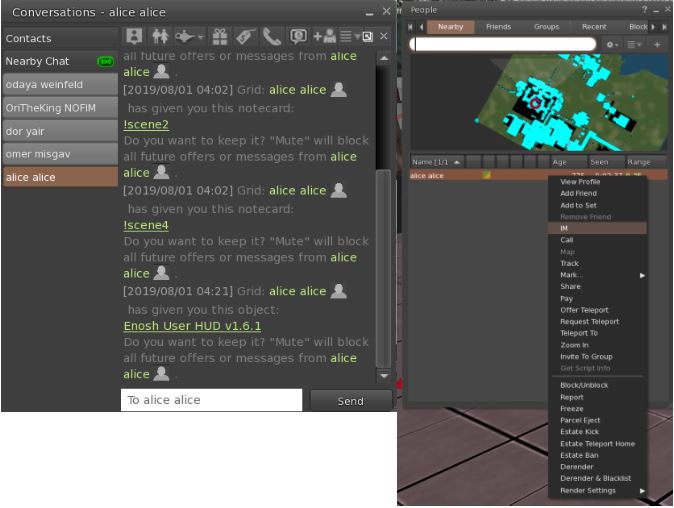
Voice call or voice chat

In order to activate the voice chat option, press the chat button. A white dot will appear above the avatar’s head as a sign that the system has detected a microphone connection. The green waves appearing above the avatar are the sign that others are able to hear you talking.
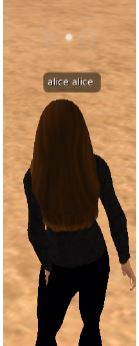
The moment in which the microphone button is released, the function will be deactivated. To be able to continuously speak within the virtual world without having to press the microphone button all the time, you have to select the v check in the corresponding space within the above-mentioned button.

